I was really considering getting the Nexus S, even though I just bought the Samsung Vibrant back on its release date on July 15th, 2010. I usually don’t upgrade phones very often, I take very good care of them and only upgrade to phones I actually love and will use for a long time.
I really wanted the Nexus S but only prior to learning all about it and what it does not have which is really upsetting. One great point was that it was running 2.3 and that updates will come straight from Google themselves and I won’t have to deal with Samsung any longer. I have put up with them all this time, I constantly flash unofficial (or if ever, official) updates of rom updates to my Vibrant too, so it is not like I am running an outdated version of Android such as JL6-2.1. I am currently running the unofficial stock Froyo JK6-2.2.
Here are the reasons why I won’t be getting the Nexus S, and why keeping any Samsung Galaxy S phone (Vibrant in my case) is better:
- No 720p recording — It IS a hardware limitation, it is not software. You won’t ever be getting it.
- No Gorilla Glass — Why not have it? I take excellent care of my phones and their screens, however, mistakes happen, I love to know that I would have a great protective screen to protect me from most accidents (even if they are not mine).
- No microSD card slot — I still have yet to exceed or need more than my 16GB + 2GB sdcard in my Vibrant, however, knowing I can always add more space and switch the sdcard is a plus with the Vibrant, the same cannot be said about the Nexus S.
Now the Nexus S also has the following over what most Galaxy S phones, including the Vibrant, do not have:
- Front Facing Camera (FFC) — This is not a big deal to me, it would be awesome to have but it is not going to make me switch seeing as the top 3 above, concern me more.
- NFC chip — I likely would only use this 1 time just to play with it and see how cool it is. However, not many places do this anyways plus I would likely either forget about it or just opt to not use it this way.
- Flash — I wish prior to getting the Vibrant that it had flash, especially coming from a camera in the past that had it, but not my last camera, the G1. But seeing how great the night mode is on the Vibrant camera, and how rarely I take pictures at night, this is not a big deal even if it would be nice to have.
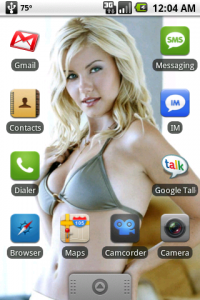 This is my third list of my top G1 Apps. I think I will do this every so often months just to give some people a fresh list of what is out there, what is better than previously was and so forth. If you would like to, you can read my previous top G1 apps lists here,
This is my third list of my top G1 Apps. I think I will do this every so often months just to give some people a fresh list of what is out there, what is better than previously was and so forth. If you would like to, you can read my previous top G1 apps lists here, 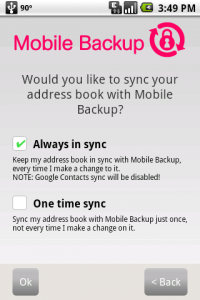 T-Mobile has released 2 new apps into the Android Market. The first one is Mobile Backup. This sync’s or backups your contacts with T-Mobile’s server.
T-Mobile has released 2 new apps into the Android Market. The first one is Mobile Backup. This sync’s or backups your contacts with T-Mobile’s server.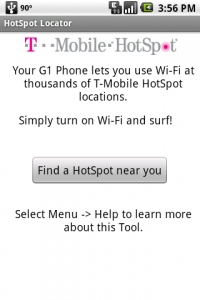 The other application released by T-Mobile is called HotSpot.
The other application released by T-Mobile is called HotSpot.