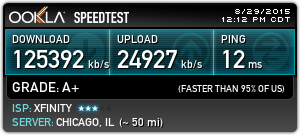First you need to enable Developer Options if you haven’t already, you can do this by going to Settings > Device Options and then tap on Serial Number several times. Then once they have been enabled, go into Developer Options and enable USB debugging by checking “Enable ADB.”
Second you need to make sure you have installed ADB and PC ADB drivers on your computer, you can install them by downloading them from here. If you have problems installing those, then install this alternative set instead from here.
Once that is installed, connect your Fire to your computer and open up Command Prompt to use the following ADB commands and type in the following:
adb shell
pm hide com.amazon.kindle.kso
exit
adb reboot
That’s it. You should no longer see anymore ads on your lock screen.