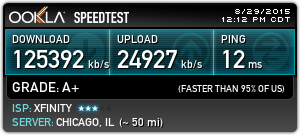Within the last week I have finally built a new PC. Here’s the PCPartPicker list: https://pcpartpicker.com/list/ZMfWKZ
The whole build ending up costing me $1,851.67 without taxes. All free shipping.
- Intel i7 6700k Overclocked 4.6Ghz Skylake Processor
- ASUS ROG MAXIMUS VIII HERO ALPHA Motherboard
- ASUS ROG GeForce GTX 1080 STRIX 8GB Graphics Card
- G.SKILL TridentZ Series 32GB DDR4 3200 Memory
- Corsair Graphite Series 760T Full Tower Windowed White Case
- Corsair Hydro Series H100i v2 CPU Cooler
- Corsair RM850X Power Supply
- Samsung 850 EVO 1TB M.2
- LG WH14NS40 Blu-Ray Writer
- Asus VG248QE 24″ 1920×1080 144Hz Monitor
My existing hardware I’ll be using with this still:
- Corsair Vengeance K70 Black Cherry MX Brown’s Keyboard
- Logitech Proteus Spectrum G502 Mouse
- Samsung 850 EVO 250GB SSD (OS Drive)
Farewell to my old PC:
- Intel i7 860 Lynnfield Processor (Overclocked to 3.8Ghz)
- EVGA P55 FTW SLI Intel Motherboard
- EVGA GeForce GTX 750 Ti FTW 2GB Graphics Card
- G.SKILL Ripjaws 16GB Memory
- Antec P180 Case
- Corsair Hydro Series H60 CPU Cooler
- Corsair RM850X Power Supply